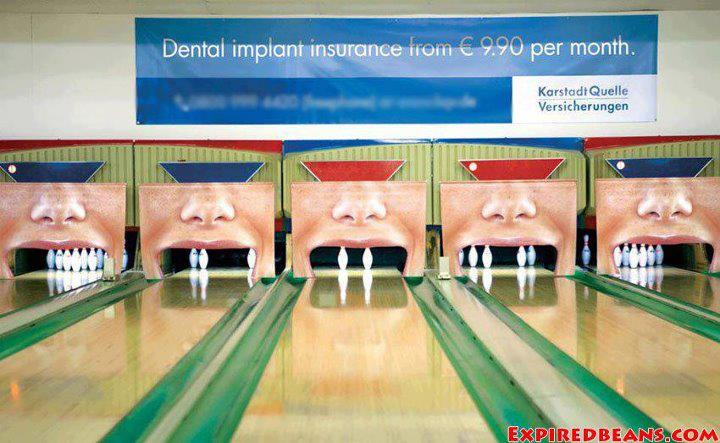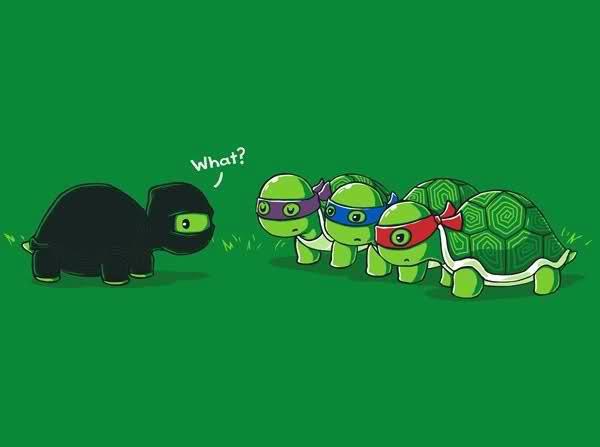One of the more common support issues with Collapse-O-Matic are related to unwanted spacing between collapse elements. While there are a number of reasons why this happens, the most common issues are extra ‘p’ or ‘br’ tags being added due to the strange way the wpautop filter. Often the spacing issue can be resolved by wrapping the expand elements in a div, removing any extra spacing or hard-returns between the expand elements, adjusting css, using different expand html elements (such as the ‘li’ element), or using the Collapse Commander add-on.
Example of a simple list using Collapse-O-Matic:
[expand title="Item One"]
This is some special text to display about item one
[/expand]
[expand title="Item Two"]
This is some special text about item two to display
[/expand]
[expand title="Item Three"]
Item three also has some special text to be displayed
[/expand]
Item One
This is some special text to display about item one
Item Two
This is some special text about item two to display
Item Three
Item three also has some special text to be displayed
Example using UL and LI elements:
<ul>
[expand title="Item One" tag="li"]
This is some special text to display about item one
[/expand]
[expand title="Item Two" tag="li"]
This is some special text about item two to display
[/expand]
[expand title="Item Three" tag="li"]
Item three also has some special text to be displayed
[/expand]
</ul>
- Item One
This is some special text to display about item one
- Item Two
This is some special text about item two to display
- Item Three
Item three also has some special text to be displayed
Example of a list using Collapse-Commander
[expand cid="1765"/]
[expand cid="1766"/]
[expand cid="1767"/]
Item One
This is some special text to display about item one
Item Two
This is some special text about item two to display with some html
Item Three
Item three also has some special text to be displayed
example of internal content list without using filter attribute:
[expand title="Standard"]
This is some text on the first line
This is some text on the second line
This is some text on the third line
[/expand]
Standard
This is some text on the first line
This is some text on the second line
This is some text on the third line
example of internal content list using filter attribute:
[expand title="Filtered" filter="true"]
This is some text on the first line
This is some text on the second line
This is some text on the third line
[/expand]
Filtered
This is some text on the first line
This is some text on the second line
This is some text on the third line