T(-) Countdown Test 2023
Collapse-O-Matic Animation Effects
Quick test of all the animation effects with Collapse-O-Matic v 1.8.3:
[expand title="slideToggle" animation_effect="slideToggle" duration="2000"]content[/expand][expand title="slideFade" animation_effect="slideFade"]content[/expand][expand title="fadeOnly" animation_effect="fadeOnly"]content[/expand]Archive URL for CPT
Quick Test – Collapse by Class
This is a test on how to handle retroactively applying a collapse-expand feature to any element with a defined class.
The idea is to first have an element with a specific class that holds a heaping amount of content, like the one below:
Lorem ipsum dolor sit amet, consectetur adipiscing elit, sed do eiusmod tempor incididunt ut labore et dolore magna aliqua. Ut enim ad minim veniam, quis nostrud exercitation ullamco laboris nisi ut aliquip ex ea commodo consequat. Duis aute irure dolor in reprehenderit in voluptate velit esse cillum dolore eu fugiat nulla pariatur. Excepteur sint occaecat cupidatat non proident, sunt in culpa qui officia deserunt mollit anim id est laborum. Lorem ipsum dolor sit amet, consectetur adipiscing elit, sed do eiusmod tempor incididunt ut labore et dolore magna aliqua. Ut enim ad minim veniam, quis nostrud exercitation ullamco laboris nisi ut aliquip ex ea commodo consequat. Duis aute irure dolor in reprehenderit in voluptate velit esse cillum dolore eu fugiat nulla pariatur. Excepteur sint occaecat cupidatat non proident, sunt in culpa qui officia deserunt mollit anim id est laborum. Lorem ipsum dolor sit amet, consectetur adipiscing elit, sed do eiusmod tempor incididunt ut labore et dolore magna aliqua. Ut enim ad minim veniam, quis nostrud exercitation ullamco laboris nisi ut aliquip ex ea commodo consequat. Duis aute irure dolor in reprehenderit in voluptate velit esse cillum dolore eu fugiat nulla pariatur. Excepteur sint occaecat cupidatat non proident, sunt in culpa qui officia deserunt mollit anim id est laborum. Lorem ipsum dolor sit amet, consectetur adipiscing elit, sed do eiusmod tempor incididunt ut labore et dolore magna aliqua. Ut enim ad minim veniam, quis nostrud exercitation ullamco laboris nisi ut aliquip ex ea commodo consequat. Duis aute irure dolor in reprehenderit in voluptate velit esse cillum dolore eu fugiat nulla pariatur. Excepteur sint occaecat cupidatat non proident, sunt in culpa qui officia deserunt mollit anim id est laborum. Lorem ipsum dolor sit amet, consectetur adipiscing elit, sed do eiusmod tempor incididunt ut labore et dolore magna aliqua. Ut enim ad minim veniam, quis nostrud exercitation ullamco laboris nisi ut aliquip ex ea commodo consequat. Duis aute irure dolor in reprehenderit in voluptate velit esse cillum dolore eu fugiat nulla pariatur. Excepteur sint occaecat cupidatat non proident, sunt in culpa qui officia deserunt mollit anim id est laborum. Lorem ipsum dolor sit amet, consectetur adipiscing elit, sed do eiusmod tempor incididunt ut labore et dolore magna aliqua. Ut enim ad minim veniam, quis nostrud exercitation ullamco laboris nisi ut aliquip ex ea commodo consequat. Duis aute irure dolor in reprehenderit in voluptate velit esse cillum dolore eu fugiat nulla pariatur. Excepteur sint occaecat cupidatat non proident, sunt in culpa qui officia deserunt mollit anim id est laborum.
Ok, that’s a lot of text. Now within collapse-pro-matic check for this class, if found append or prepend a trigger and then adjust the target to a defined minimum height.
This is something that would be applied to every element with the defined class, across all posts, future, present and past.
Collapse O Matic Tag Class
Quick test to demonstrate how to use the tag and css to control the look of a trigger.
The Shortcode
[expand title="trigger" tag="h4"]hidden target content[/expand]
The CSS
h4.collapseomatic {
color: blue;
}The Results
trigger
Collapse-Pro-Matic Excerpt Adjustment
This is an example of a simple expand element with an excerpt:
[expand title="Trigger Text" excerpt="The excerpt"]Hidden Content[/expand]The excerpt can be repositioned above the trigger by adding excerptpos=”above-trigger” like so:
[expand title="Trigger Text" excerpt="The excerpt" excerptpos="above-trigger"]Hidden Content[/expand]The following CSS can be used to control the vertical spacing between the three components. So that we don’t adjust all expand elements, the first step is to provide a unique class for each component:
[expand title="Trigger Text" excerpt="The excerpt" excerptpos="above-trigger" trigclass="skinny_trig" excerptclass="skinny_excerpt" targclass="skinny_targ" ]Hidden Content[/expand]Now each can be controlled using the following css classes:
.skinny_trig {
border: 1px dotted red;
}
.skinny_excerpt {
border: 1px dotted green;
}
.skinny_targ {
border: 1px dotted blue;
}That results in borders around each:

to make things as compact as possible, we remove the following padding and margins:
.skinny_trig {
/* border: 1px dotted red; */
padding: 0 0 0 10px;
line-height: .9;
}
.skinny_excerpt {
/* border: 1px dotted green; */
line-height: .8;
}
.skinny_targ {
/* border: 1px dotted blue; */
margin: 0;
line-height: .8;
}And the final results are:
Collapse-O-Matic New Findme Options
This is a test of the new findme options available with collapse-o-matic. In addition to the values of ‘auto’ and a fixed numeric offset, the findme attributes now supports ‘trigger’ and ‘target’.
Target
[expand title="trigger" findme="target"]hidden content[/expand]For target to make sense, there would need to be content between the trigger and target. We do this using the roll-your-own method:
<div class="collapseomatic find-me" id="my_example" title="trigger text" data-offset="-60" data-findme="target">trigger text</div>
some bulky content. Notice the offset of -60, this is to compensate for the sticky menu element at the top of the page.
<div id="target-my_example" class="collapseomatic_content ">Target Content</div>This is some bulky content… how about a picture of a donkey.
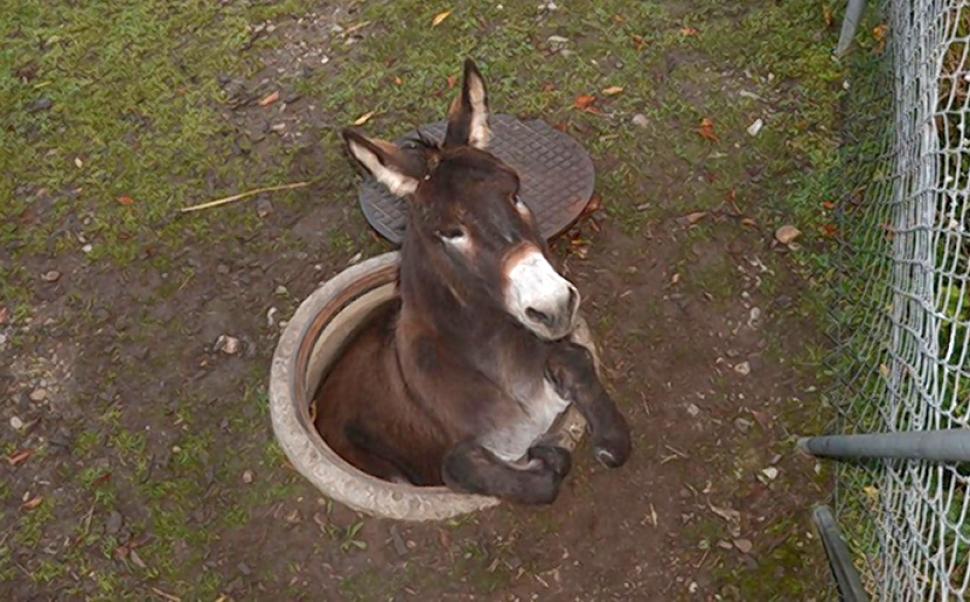
Collapse-Pro-Matic Cookie Based Expand
This is a demo of how to use a cookie to auto-collapse a expand element that is expanded by default. The idea is to set up an expand element this is expanded by default, but if a user collapses it once, it will no longer load auto-expanded for that user until the cookie expires.
For example the following expand element should be auto-expanded until it is manually collapsed. After this, the element will remain collapsed when the page is revisited.
[expand title="test" expanded="once" cookiename="my_cookie"]hidden content[/expand]Print-O-Matic Button
This is a test to use a accessible button as the print trigger.
[print-me printicon="false" tag="button" title="print-me" /]