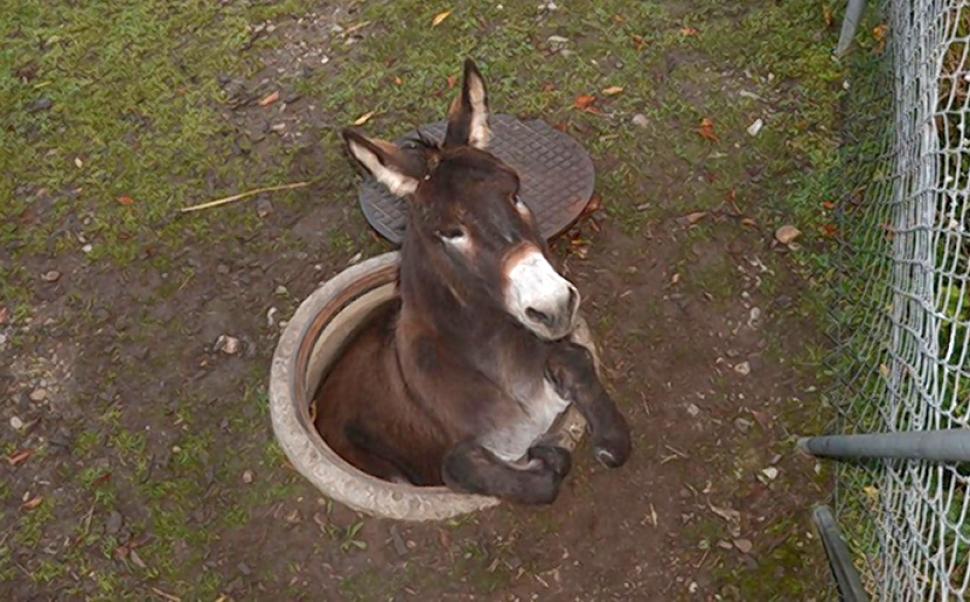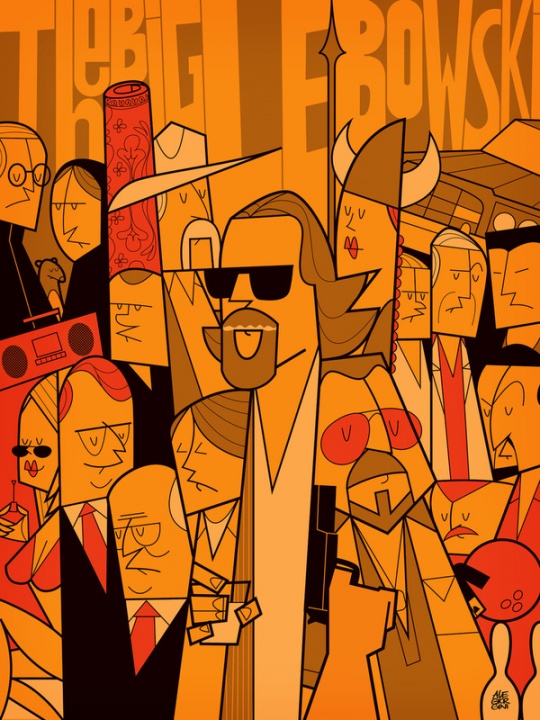Collapse-Pro-Matic version 1.3.15 introduces a couple new features dealing with secondary triggers and excerpt filtering. The following demonstrates the new features by using a filter to add a second trigger with it’s own swaptitle to all excerpts.
The following code, when placed in the child-theme’s function.php file, will add an extra ‘…read more’ trigger to the end of all excerpts. The data-swaptitle attribute defines the swaptitle for this extra trigger.
add_filter( 'colomat_excerpt', 'my_excerpt', 10, 2 );
function my_excerpt( $id, $excerpt ) {
$excerpt .= ' <span class="collapseomatic" id="extra1-'.$id.'" data-swaptitle=" ...read less"> ...read more</span>';
return $excerpt;
}
Then each shortcode that contains an excerpt will include the second trigger:
[expand title="I am a little tea-pot" excerpt="short and stout"]Here is my handle, here is my spout.[/expand]
And here is an example of the above in action:
I am a little tea-pot
short and stout
Here is my handle, here is my spout.
Next, what happens when there are multiple triggers with swaptitles? Let’s see.
[expand title="main trigger" swaptitle="main trigger swap" id="mankey"]this is the hidden text for this multi-target test[/expand]
<div id="extra1-mankey" class="collapseomatic" data-swaptitle="Trigger 2 Swap Titlte">Trigger 2</div>
<div id="extra2-mankey" class="collapseomatic" data-swaptitle="Trigger 3 Swap Titlte">Trigger 3</div>
main trigger
main trigger swap
this is the hidden text for this multi-target test
MORE ⬇
LESS ⬆
hey dude