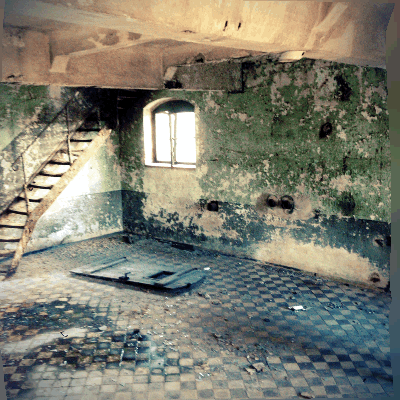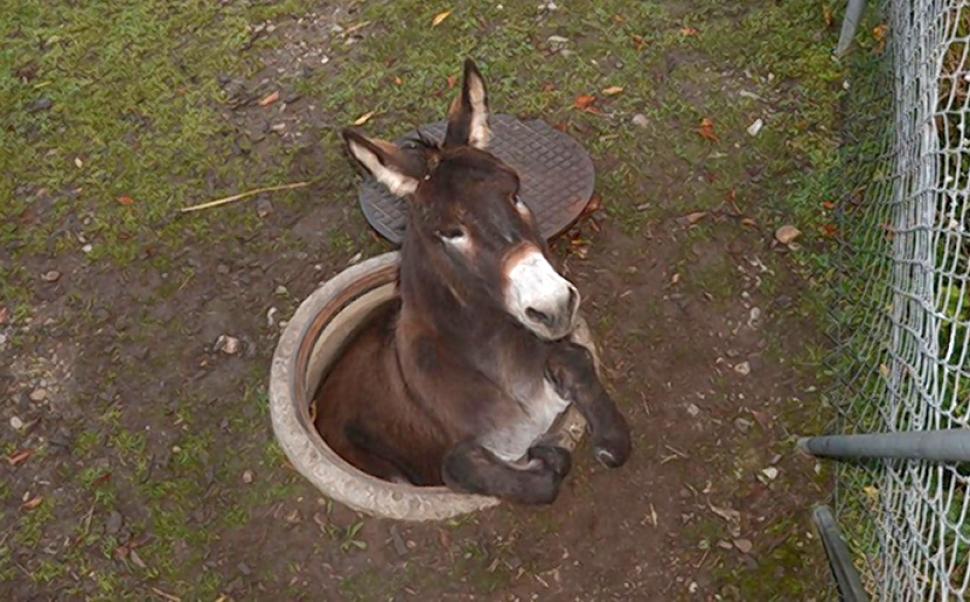If we set up two groups for the sole purpose of creating expand/collapse all triggers that will only expand/collapse the related group we currently have to create something like:
Science Fiction:
[expand title="Star Wars" rel="fiction"]Alliance to Restore the Republic vs. Galactic Empire[/expand]
<span class="expandall" rel="fiction">Expand All Science Fiction</span>
<span class="collapseall" rel="fiction">Collapse All Science Fiction</span>
Pure Science:
[expand title="Space Race" rel="history"]USA vs. USSR[/expand]
<span class="expandall" rel="history">Expand All Pure Science</span>
<span class="collapseall" rel="history">Collapse All Pure Science</span>
Rel Example:
Science Fiction
Star Wars
Alliance to Restore the Republic vs. Galactic Empire
Star Trek
United Federation of Planets vs. Klingon Empire vs. Romulan Star Empire vs. Cardassian Union vs. the Borg vs. the Dominion
Battlestar Galactica
Twelve Colonies vs. Cylon Empire
Expand All Science Fiction
Collapse All Science Fiction
Pure Science
Expand All Pure Science
Collapse All Pure Science
So this works, but what if we do NOT what the expanding of one group to automatically collapse any open items of other groups?
As of Collapse-O-matic version 1.7.1, two new attributes have been introduced to deal with exactly this issue. For the shortcode:
togglegroup='your_group_name'
and for the roll-your-own method:
data-togglegroup='your_group_name'
Science Fiction:
[expand title="Star Wars" togglegroup="fiction"]Alliance to Restore the Republic vs. Galactic Empire[/expand]
<span class="expandall" data-togglegroup="fiction">Expand All Science Fiction</span>
<span class="collapseall" data-togglegroup="fiction">Collapse All Science Fiction</span>
Pure Science:
[expand title="Space Race" togglegroup="history"]USA vs. USSR[/expand]
<span class="expandall" data-togglegroup="history">Expand All Pure Science</span>
<span class="collapseall" data-togglegroup="history">Collapse All Pure Science</span>
[expand title="Expand All" swaptitle="Collapse All" trigclass="setall" togglegroup="history"/]
Group Example:
Science Fiction
Star Wars
Alliance to Restore the Republic vs. Galactic Empire
Star Trek
United Federation of Planets vs. Klingon Empire vs. Romulan Star Empire vs. Cardassian Union vs. the Borg vs. the Dominion
Battlestar Galactica
Twelve Colonies vs. Cylon Empire
Expand All Science Fiction
Collapse All Science Fiction
Pure Science
 Expand All Pure Science
Expand All Pure Science
Collapse All Pure
Expand All*
Collapse All*
Adding Highlander Grouping:
[expand title="Monkey" togglegroup="animal" rel="animal-highlander"]monkeys are fast[/expand]
[expand title="Donkey" togglegroup="animal" rel="animal-highlander"]donkeys are strong[/expand]
<span class="expandall" data-togglegroup="animal">Expand All Animals</span>
<span class="collapseall" data-togglegroup="animal">Collapse All Animals</span>
[expand title="Expand All" swaptitle="Collapse All" trigclass="setall" togglegroup="animal"/]
Monkey
Monkeys are fast
Donkey
Donkeys are strong
Expand All Animals
Collapse All Animals
Expand All*
Collapse All*
*collapse-pro-matic only