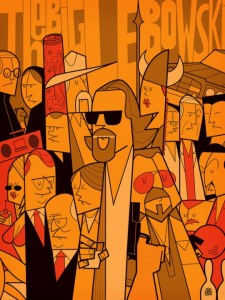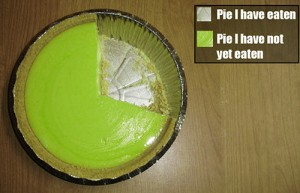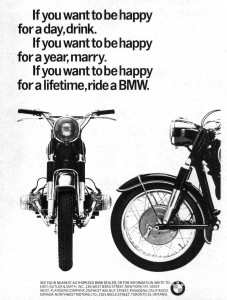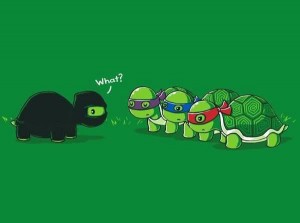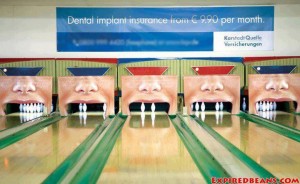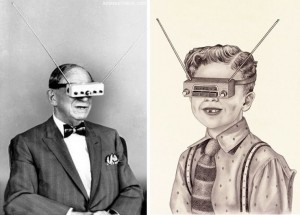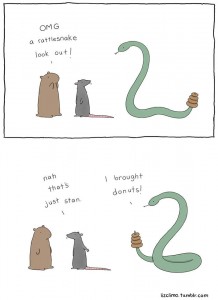This is a test of the WP Featherlight pop-up modal with a print-o-matic trigger.
Print-O-Matic Simple Test
This is some content.
Print-O-Matic non existing element test
This is a test to see how print-o-matic and print-pro-matic handle targeting a non-existing element:
No element? no problem… do nothing.
Now what happens if we have one element that does not exist in a list of elements:
Print-O-Matic External Print Trigger – Target by Class
As of print-o-matic version 2.0.1 the ability to use class to target a print element in external print triggers has been added. Basically it works the same as using the data-print_target attribute but instead uses a unique classname in the format of printtarget-<target_id>.
Step 1
Create a target element. The element below is a div with an id of ‘my_print_target’:
<div id="my_print_target">This is the print target wrapped in a div with an element of 'my_print_target' as explained above</div>Step 2
Add an external trigger using the new class-trigger method. We’ll use a simple button like so:
<button id="my_print_button" class="printomatic printtarget-#my_print_target">Print Trigger</button>
Step 3
Like in the original example, we need to add the hidden print trigger using a print-me shortcode with the same id as our external trigger and a printstyle=”external” attribute:
[print-me id="my_print_button" printstyle="external"/]Print-O-Matic Button
This is a test to use a accessible button as the print trigger.
[print-me printicon="false" tag="button" title="print-me" /]Print-Pro-Matic LaTeX2HTML Test
Print-O-Matic and Print-Pro-Matic Preventing Split Images Across Pages
In the case of a large gallery of images, it could happen that a page break would split images across pages.
For example, what happens when this gallery is printed?
Print-O-Matic and WordPress Charts
Here is an example of using Print-O-Matic to print a WordPress Chart using wp-charts.
[wpcharts type=”piechart” legend=”false” titles=”Title 1, Title 2, Title 3, Title 4″ values=”3,7,5,12″ id=”my_chart”]
[print-me target="%prev%"/]Works in 2.0.
Pre 2.0:
It seems we need to wrap the chart shortcode in a div so we can target that div and include it’s related javascript.
Still not. maybe we also need to include the chart js on the page?
Nope. It seems the HTML Canvas element is not cloning it’s content that was generated by the javascript… hmmm.
Print-O-Matic Multiple Target Test
This is a test of Print-O-Matic using multiple targets, for example:
And now for the trigger:
[print-me target="#targ_id_one, #targ_id_two"/]
Ultimate Print-O-Matic Form Elements Test
This is a test for printing various forms using Print-O-Matic and Print-Pro-Matic plugins.
Standard HTML Form
[print-me title="Print Standard HTML Form" alt="Print the HTML form" target="#html_form, #texter"/]