This is some content.
T(-) Countdown Test 2023
Archive Pro Matic Exclude Single Cat
Test to see if a single category can be excluded from an archive list.
[archives type="monthly" cat_id="-51"/]- August 2023
- May 2023
- March 2023
- February 2023
- June 2022
- January 2022
- December 2021
- November 2021
- October 2021
- September 2021
- July 2021
- March 2021
- February 2021
- January 2021
- December 2020
- November 2020
- September 2020
- August 2020
- July 2020
- June 2020
- May 2020
- April 2020
- March 2020
- February 2020
- December 2019
- August 2019
- July 2019
- June 2019
- May 2019
- April 2019
- October 2018
- September 2018
- August 2018
- July 2018
- March 2018
- February 2018
- January 2018
- December 2017
- October 2017
- September 2017
- July 2017
- June 2017
- May 2017
- February 2017
- January 2017
- December 2016
- November 2016
- September 2016
- August 2016
- July 2016
- June 2016
- May 2016
- April 2016
- March 2016
- February 2016
- January 2016
- December 2015
- November 2015
- October 2015
- September 2015
- August 2015
- July 2015
- June 2015
- May 2015
- April 2015
- March 2015
- February 2015
- January 2015
- December 2014
- November 2014
- October 2014
- September 2014
- August 2014
- July 2014
- June 2014
- May 2014
- April 2014
- January 2014
- December 2013
- November 2013
- October 2013
- August 2013
- June 2013
- April 2013
- March 2013
- February 2013
- January 2013
- December 2012
- November 2012
- October 2012
- September 2012
- August 2012
- June 2010
Archive-Pro-Matic Monthly Sub Post-By-Post
This is a test of a monthly archive that displays a sub-list of post-by-post archives.
[archives type="postbypost" sub_options="true" limit="10"/]Categories
Here are examples of limiting by category. First, using cat_id
[archives type="postbypost" sub_options="true" cat_id="55" limit="10"/]Taxonomies
Next, Using taxonomy and term. This pair can be used for any taxonomy, including category:
[archives type="postbypost" sub_options="true" taxonomy="category" term="archive-pro-matic" limit="10"/]Archive-Pro-Matic – Link in New Tab
Testing the new link_atts attribute in archive-pro-matic
[archives type="birthmonth" order="ASC" class="grid" link_atts="target='_blank'"/][archives type="yearly" cat_id="1" show_post_count="true" /]Print-O-Matic Button
This is a test to use a accessible button as the print trigger.
[print-me printicon="false" tag="button" title="print-me" /]Archive-Pro-Matic Display Multiple Categories
As of version 1.1.2, multiple categories can be selected using the cat_id attribute. Simply provide a comma separated string of the category ID’s to include. Use a negative ID to omit multiple categories.
For example to include a yearly archive of posts with both the categories of ‘Archive-Pro-Matic’ (ID 55) and ‘collapse-pro-matic’ (ID 43) the shortcode would be:
[archives type="yearly" cat_id="55,43"/][archives type="monthly" cat_id="55,43" limit="10" /]AFC get_field Test
Shortcode using AFC’s get_field:
Age: [whats_my_age_again]
Shortcode function:
add_shortcode('whats_my_age_again', 'my_age');
function my_age($atts, $content = null){
if(function_exists('get_field')) {
$age = get_field('age');
return $age;
}
}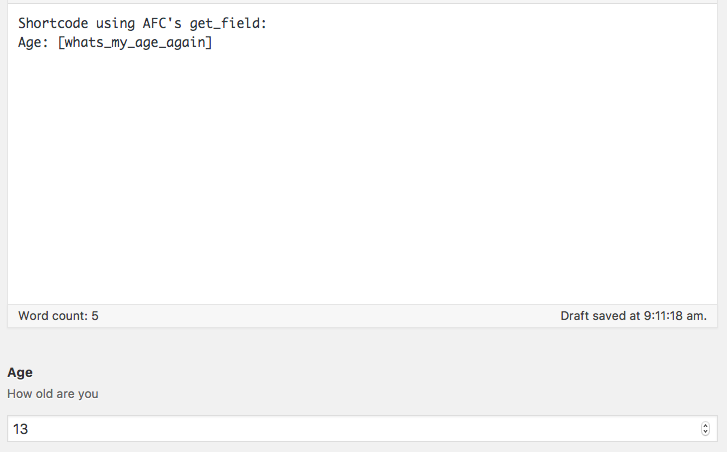
Testing a potential conflict with the get_field function from AFC and Annual Archive
Archive Pro Matic Highlight Class
Introducing a new attribute for Archive-Pro-Matic: highlight
Highlight accepts the following values:
- current-year
- active-year
Assigning ‘current-year’ as the value of the highlight attribute will add a current-year class to the current year in the archive list. Assigning ‘active-year’ would only be assigned to the archive list when placed on an archive page.
Demos
We have added a bit of css to highlight each of the classes:
.current-year {
border-left: 2px solid red;
}
.active-year {
border-left: 2px solid blue;
}current-year
Assigning ‘current-year’ as the value of the highlight attribute will add a current-year class to the current year in the list:
[archives type="yearly" cat_id="4" limit="5" highlight="current-year"/]active-year
Assigning ‘active-year’ would only be used on the archive page itself. To see this in action, first visit the an archive page, say 2014 and on that page place an archive list using the sidebar widget or following shortcode.
[archives type="yearly" cat_id="4" limit="5" highlight="active-year"/]Format: Option
Of course this also needs to work with drop downs.
[archives type="yearly" format="option" highlight="active-year"/]Nested Collapse Elements with Highlander Grouping
Here is a typical nested collapse group with highlander grouping
[expand title="state1" id="state1" togglegroup="state-highlander"]
[expandsub1 title="city1" id="city1" togglegroup="city-highlander"]bar1 bar2[/expandsub1]
[expandsub1 title="city2" id="city2" togglegroup="city-highlander"]bar3 bar4[/expandsub1]
[/expand]
[expand title="state2" id="state2" togglegroup="state-highlander"]
[expandsub1 title="city3" id="city3" togglegroup="city-highlander"]bar5 bar6[/expandsub1]
[expandsub1 title="city4" id="city4" togglegroup="city-highlander"]bar7 bar8[/expandsub1]
[/expand]Notice how the main level and nested sub-elements have their own highlander grouping defined. This makes it so the main level items do not affect the nested children expand/collapse states.
This is how it works:
Now to do the exact same thing using the roll-your-own method:
<div class="collapseomatic" id="state1" title="state1" data-togglegroup="state-highlander">state1</div>
<div id="target-state1" class="collapseomatic_content">
<div class="collapseomatic" id="city1" title="city1" data-togglegroup="city-highlander">city1</div>
<div id="target-city1" class="collapseomatic_content">bar1 bar2</div>
<div class="collapseomatic" id="city2" title="city2" data-togglegroup="city-highlander">city2</div>
<div id="target-city2" class="collapseomatic_content ">bar3 bar4</div>
</div>
<div class="collapseomatic" id="state2" title="state2" data-togglegroup="state-highlander">state2</div>
<div id="target-state2" class="collapseomatic_content">
<div class="collapseomatic" id="city3" title="city3" data-togglegroup="city-highlander">city3</div>
<div id="target-city3" class="collapseomatic_content">bar5 bar6</div>
<div class="collapseomatic " id="city4" title="city4" data-togglegroup="city-highlander">city4</div>
<div id="target-city4" class="collapseomatic_content">bar7 bar8</div>
</div>