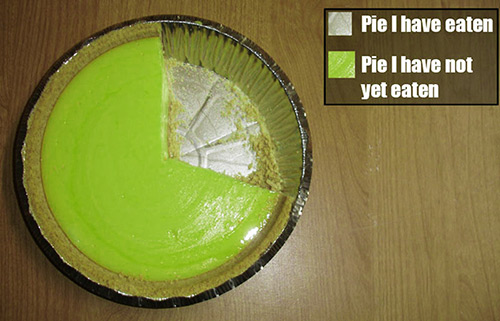This is a test of the new slide effect for that has been added to Collapse-Pro-Matic version 1.1.6.
For this to work on ALL expand elements, simply set the Animation Effect to Directional Slide in Collapse-Pro-Matic options page. To set only a single expand element using the shortcode, the animation_effect attribute set to ‘toggle’:
[expand title="Trigger" animation_effect="toggle" direction="left"]Target Content[/expand]
To best appreciate how this effect works, it would be best to create a target with a fixed width and height. Using the roll-your-own method the attributes are assigned using data-* format. Here is an example that wraps a fixed size target element in a slightly larger container:
<div class="collapseomatic" id="hortest" title="Trigger" data-animation-effect="toggle" data-direction="left">Trigger One</div>
<div style="width: 400px; height: 400px; border: 1px dotted #ccc;">
<div id="target-hortest" class="collapseomatic_content" style="width: 300px; Height: 300px; background: #ccc;">Target Content</div>
</div>
Collapse-Pro-Mtic 1.1.6 includes three new attributes that override the global default settings, allowing single expand elements to have there own animation-effect, distance and direction attributes. Using the roll-your-own method they defined using the data-* attribute like so:
<div class="collapseomatic" id="hortesthree" title="Trigger" data-animation-effect="toggle" data-direction="right">Trigger Three</div>